Looking for ways to make your savings work harder for you? Certificate of deposit, or CD, laddering is a way to make the most of high return rates while still maintaining regular access to your money.
CD laddering 101
Typically, long-term CDs offer better rates than the average deposit account. However, your deposits must be kept in the account until the term expires to avoid early withdrawal fees. To take advantage of those rates without the extended time commitment, opening several CDs with staggering maturity dates ensures some of your cash is available at regular intervals. This is called laddering.
Understanding CDs
A CD is an interest-earning deposit account in which you agree to keep your initial deposit for a specified time in exchange for a higher rate. A CD has a fixed term length and a maturity date, which can be anywhere from a few months to several years. After reaching the maturity date, you can withdraw your funds, plus interest, penalty-free.
The length of the CD determines the amount of guaranteed interest: Typically, the longer the commitment, the higher the rate of return.
What is a CD ladder?
A CD ladder is built by depositing a sum of money, equally, across multiple CD accounts with a series of end dates. As the first CD matures the cash can be withdrawn if needed, or the balance — which has now grown with interest — can be rolled into another CD account.
By re-depositing the money into a CD with a longer term and higher interest rate, you’ll keep the ladder growing. This maturing and rolling over continues until, eventually, all CDs in the ladder are in the longest maturity, highest rate CDs, and expiring in equal, consecutive terms.
Read more: Want other smart money tools? Explore savings buckets and boosters
How does a CD ladder work?
Breaking it down visually can make CD ladders easier to understand:
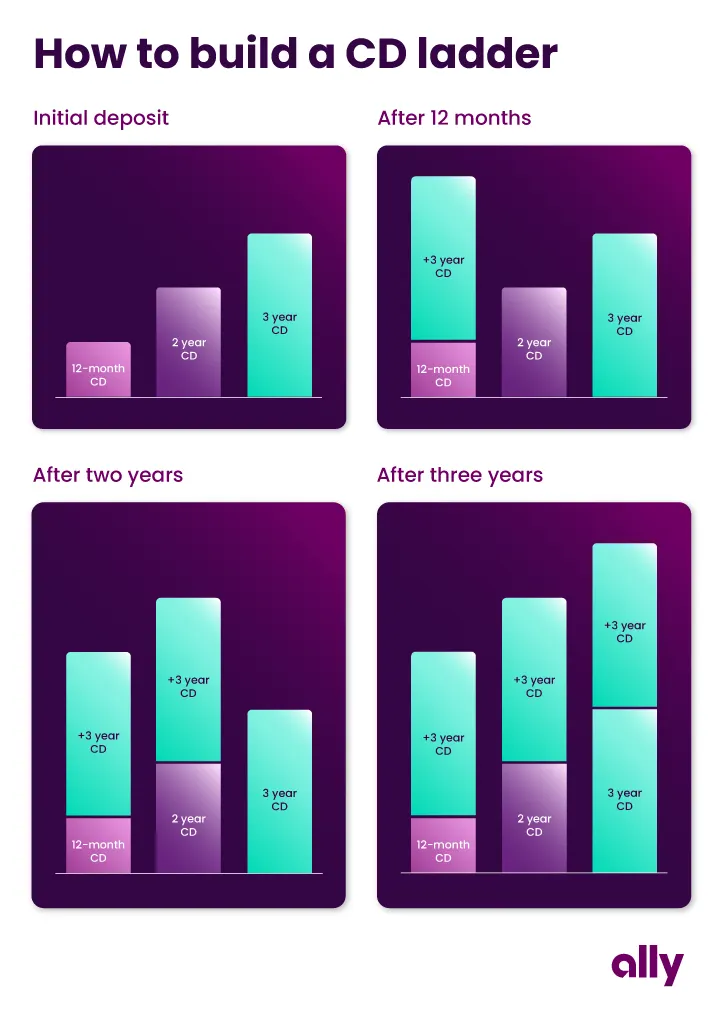
Building your CD ladder
Ready to get started? Here’s how to build a CD ladder:
Step 1: Determine how much you want to deposit
Consider how much cash you want to remain liquid, your other investments and your end goal.
Step 2: Select your CDs based on your financial goals
Choose terms that align with your need to access the money and how much you hope to earn in interest.
Step 3: Deposit your cash with staggered maturity dates
Say you have $30,000 and are building a three-year ladder. If you want to divide the money evenly, you could open three CDs with $10,000 each and with ascending terms 12 months apart.
Step 4: Withdraw or reinvest your money as each CD matures
When your first CD matures, you can choose to withdraw your money if you need to — or keep your ladder going by renewing your CD with new, updated terms.
Step 5: Repeat
Once all the original CDs have been renewed, the ladder can continue to grow. Each account will expire at a regular interval, ready to be reinvested. With Ally Bank, you can choose to renew automatically, making the process truly set-it-and-forget-it.
Benefits of a CD ladder
This strategy has a number of pros, including:
Higher rates: CDs provide a higher return on average than your typical money market or online savings account.
Regular access to your funds: Access cash at frequent intervals with a ladder compared to one single CD, yet infrequently enough to allow your money to grow.
Diversification and low risk: Laddering your CDs adds diversity to your assets and provides a great option for low-risk savers.
Peace of mind: Take advantage of interest increases over time with a CD ladder and continue to earn higher interest if rates fall with older CDs.
Drawbacks of a CD ladder
Despite all the advantages, CD ladders have a few cons:
Early withdrawal penalties: Depending on the CD, you might be penalized if you tap into your CDs that haven’t matured yet. At Ally Bank, we offer a few No Penalty CD options.
Interest rate fluctuations: Predictable interest rates provide peace of mind, but you might feel that you missed out if rates rise shortly after you build your ladder.
Building your financial future
When it comes to saving, you have a lot of options with varying risk levels. A reliable option like a CD ladder could help you ensure your finances are secure as you build toward your future.



